How to access the VM from OpenStack console on CODE-DE
Attention
We recommend not using Google Chrome since it has been very slow to respond while using the OpenStack console. Firefox works well.
Go to https://cloud.fra1-1.cloudferro.com/auth/login/?next=/ and select your authentication method.
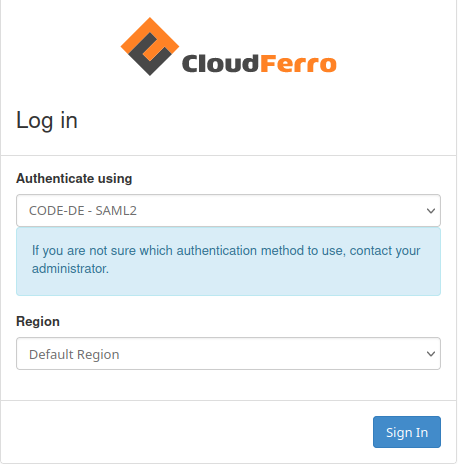
Open the Compute/Instances tab and select the desired VM by clicking on its name:
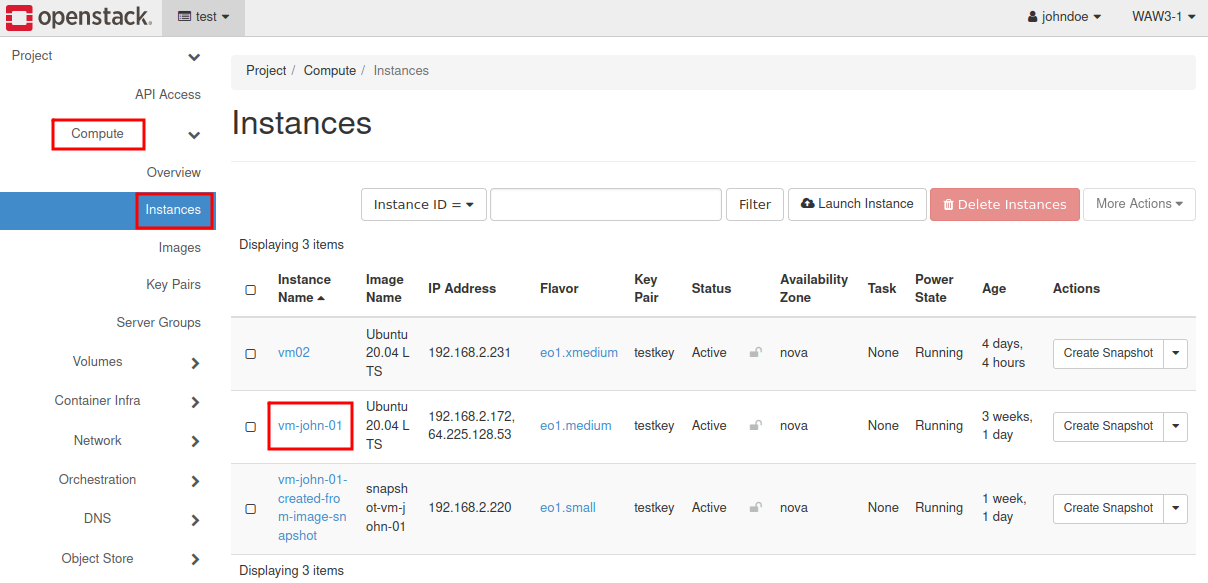
Select “Console” pane
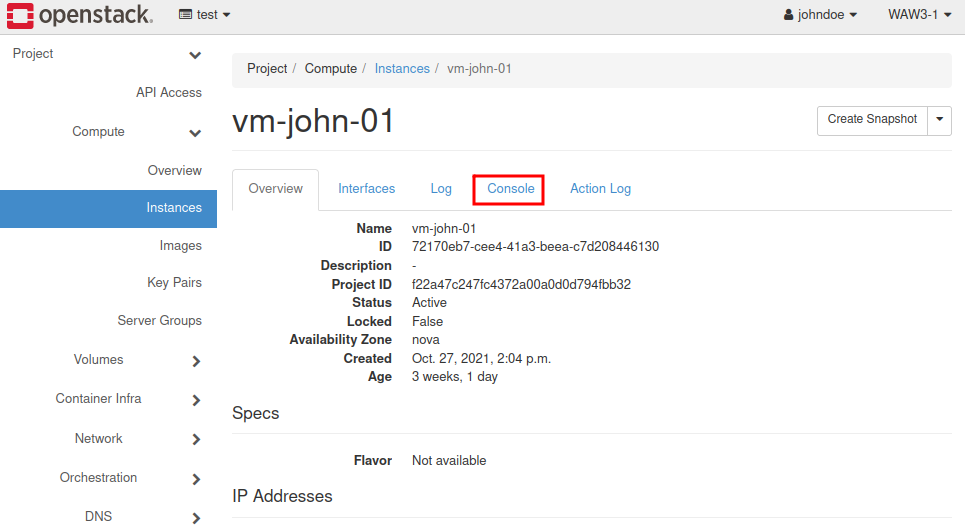
4 a) As username please use eoconsole in case of Linux (if you are logging in for the first time, you will be asked for setting up a new password)
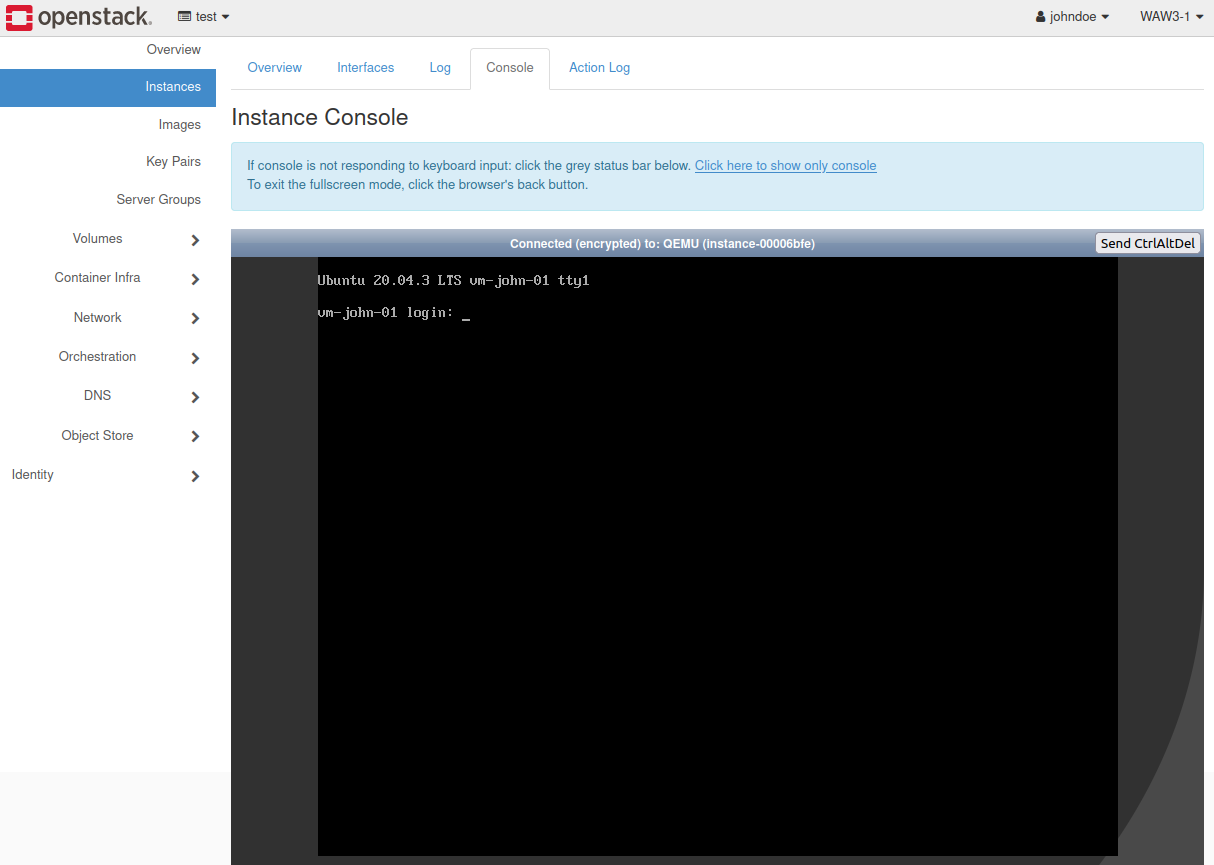
4 b) In case of Windows set a new password for Administrator profile
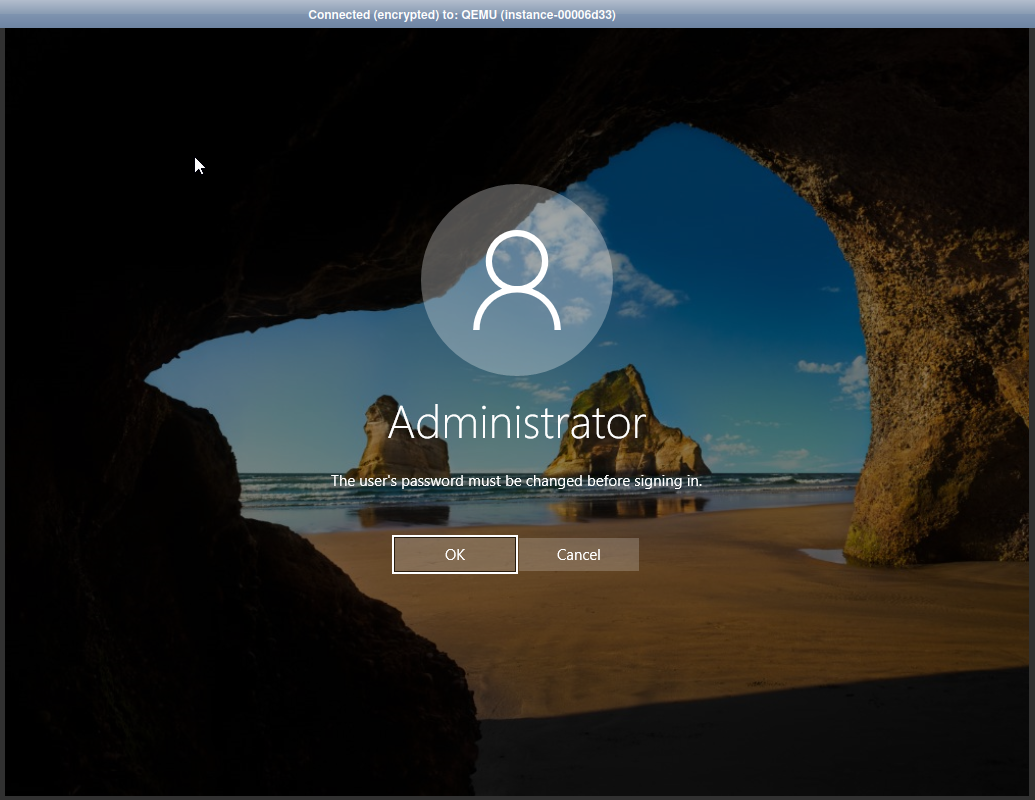
You can now perform administrative tasks on your instance.