How to Mount Object Storage Container as a File System in Linux Using s3fs on CODE-DE
If you want to create a new Object Storage container, please follow this guide: How to use Object Storage on CODE-DE
To mount your Object Storage container as a file system please complete the following steps:
Check if s3fs is preinstalled on your virtual machine:
whereis s3fs
s3fs: /usr/local/bin/s3fs
Save your access and secret key to the .passwd-s3fs file in your home directory:
eouser@vm1:~$ echo access_key:secret_key>~/.passwd-s3fs
For information regarding ec2 credentials please visit this FAQ: How to generate and manage EC2 credentials on CODE-DE or send a request to the support by creating a new ticket in the Helpdesk and Support.
Change the permissions of the file with stored credentials:
eouser@vm1:~$ chmod 600 ~/.passwd-s3fs
Create a folder you would like to use as a mount location for the bucket:
eouser@vm1:~$ mkdir directory
Mount the container using s3fs (in this case it’s called “testjohn”):
eouser@vm1:~$ /usr/local/bin/s3fs testjohn directory -o passwd_file=~/.passwd-s3fs -o url=https://s3.fra1-1.cloudferro.com -o use_path_request_style -o umask=0002 -o allow_other
Parameters explanation:
-o passwd file = describes the path to the file containing credentials
-o url = endpoint address of your private object storage
-o use path_request style = parameter that fixes issues with certain characters (such as dots)
-o umask = describe permissions for accessing a container (read-write-execute)
-o allow_other = to allow other users access to the container
If you do not proceed with the operation as a root user, you may encounter an error an error like this:
Warning
fusermount: option allow_other only allowed if ‘user_allow_other’ is set in /etc/fuse.conf
In this case, open /etc/fuse.conf file by using a text editor, e.g. nano:
eouser@vm1:~$ sudo nano /etc/fuse.conf
and search for the line:
# Allow non-root users to specify the allow_other or allow_root mount options.
#user_allow_other
Uncomment user_allow_other by deleting # in front:
user_allow_other
Save the file.
Now you may repeat the mount command.
eouser@vm1:~$ /usr/local/bin/s3fs testjohn directory -o passwd_file=~/.passwd-s3fs -o url=https://s3.fra1-1.cloudferro.com -o use_path_request_style -o umask=0002 -o allow_other
After that, go to the directory where your bucket is mounted and list all the data inside:
eouser@vm1:~$ cd directory/
eouser@vm1:~/directory$ ls -al
total 5
drwxrwxr-x 1 eouser eouser 0 Jan 1 1970 .
drwxr-xr-x 8 eouser eouser 4096 Oct 27 07:05 ..
-rwxrwxr-x 1 eouser eouser 15 Oct 27 07:17 tes1.txt
It found one file: tes1.txt. To check whether it actually exists, log in to your Horizon Panel and click on the Object Store tab:
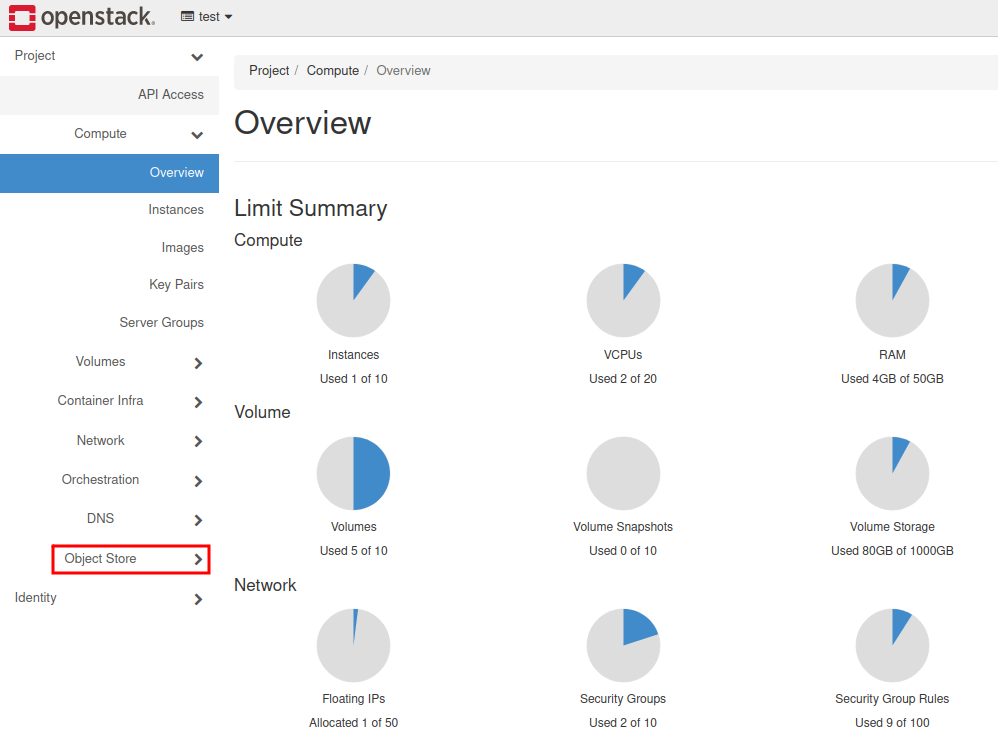
Select “Containers”.
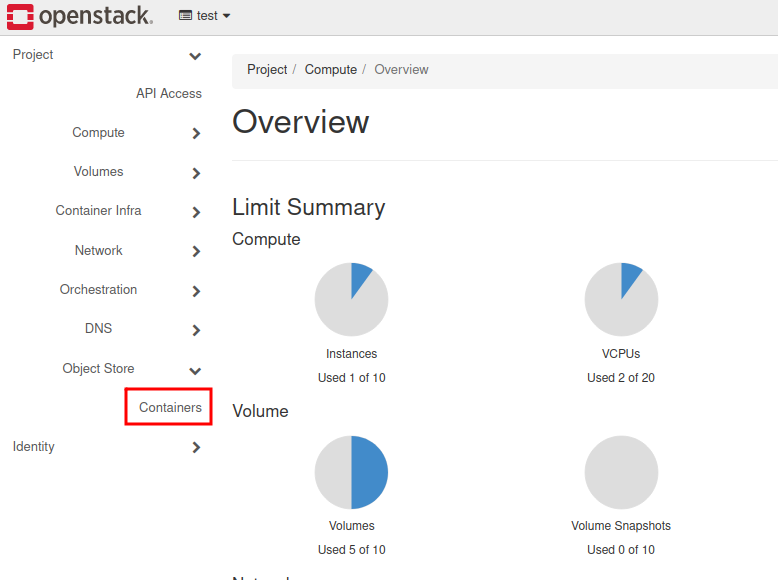
Then, click on the container:
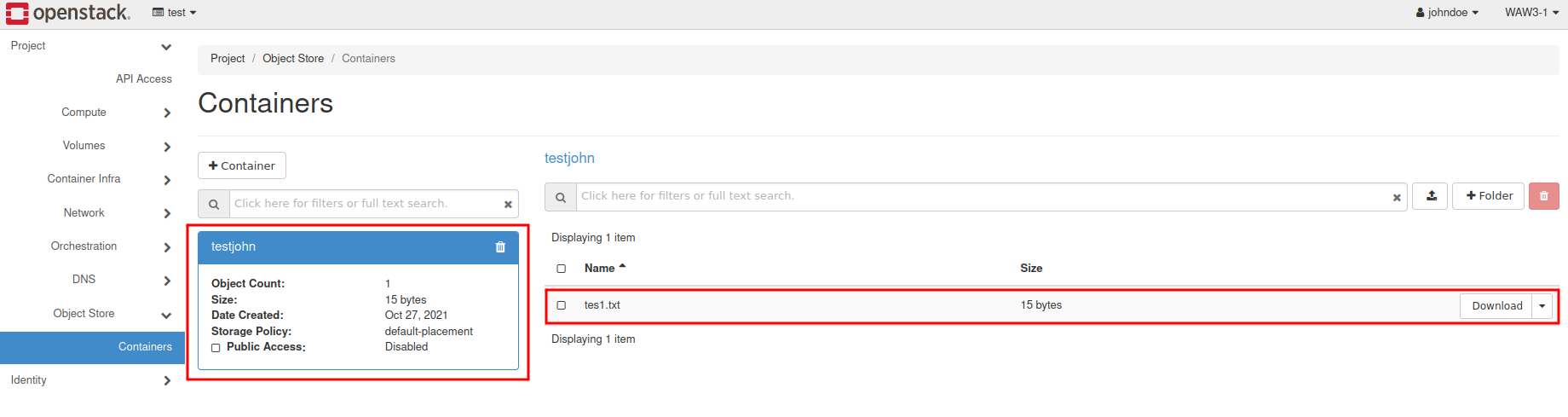
On the right are the files that are stored inside the bucket.